Have you noticed your computer running faster than usual and wondered why? One possible reason could be that your CPU is overclocking itself. Understanding why this happens can help you manage your computer’s performance and avoid potential issues. This article will explain what CPU overclocking is, why it might occur automatically, and how you can address and prevent it.
“Your CPU may be overclocking itself due to enabled settings in the BIOS or motherboard software, like “Turbo Boost” or “Precision Boost,” which increase performance under heavy load.”
In this article, we will explain the reasons “why is my CPU overclocking itself” . We will cover common settings, software, and hardware factors that can cause this.
Table of Contents
How Overclocking Affects CPU Performance

A CPU that has been overclocked runs faster than it does at stock speed. This can make applications run faster and improve overall system performance. However, running a CPU at higher speeds also increases its temperature and power consumption, which might affect the system’s stability and longevity if not managed properly.
Reasons for Automatic CPU Overclocking
Some CPUs come with built-in features that allow them to adjust their speed dynamically. These features are designed to boost performance when needed but can sometimes cause the CPU to overclock itself more than expected. This automatic adjustment is often based on the workload and system demands.
The BIOS or UEFI settings in your computer’s firmware can influence how your CPU operates. Sometimes, default settings or automatic overclocking profiles are enabled, leading the CPU to run faster than its standard speed. This is usually intended to improve performance, but it might not always be optimal for every system.
Modern CPUs have power management features that can adjust their speed based on power consumption and thermal conditions. If these features are set to prioritize performance, they may cause the CPU to overclock itself during demanding tasks. This automatic adjustment helps balance performance and power efficiency.
Impact of Automatic Overclocking
Automatic overclocking can result in noticeable performance improvements. You might experience faster application launches, smoother gameplay, and quicker processing speeds. This can be particularly beneficial for demanding tasks like video editing or gaming.
While the performance boost can be appealing, automatic overclocking has its risks. Increased CPU speeds can lead to higher temperatures, which might cause overheating if the cooling system isn’t adequate. Prolonged overclocking without proper cooling can also reduce the CPU’s lifespan and potentially lead to system instability.
How to Check if Your CPU is Overclocking Itself
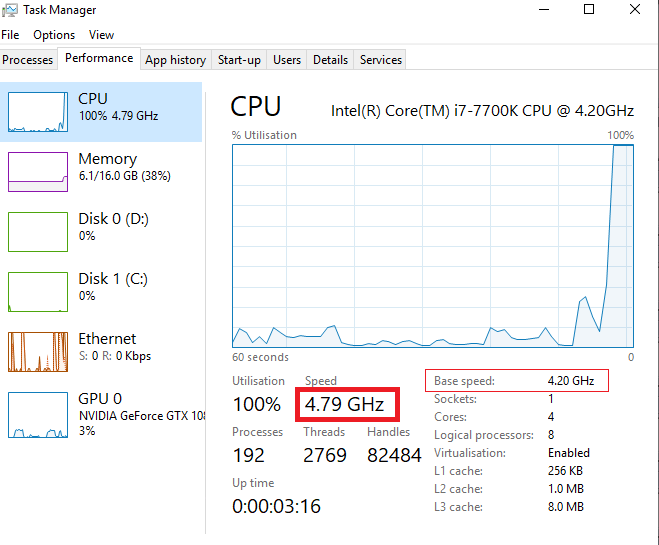
Various software tools can monitor your CPU’s performance and clock speeds. Programs like CPU-Z or HWMonitor provide real-time information about your CPU’s speed and temperature. By using these tools, you can determine if your CPU is running at speeds higher than its default settings.
Accessing your computer’s BIOS or UEFI settings can reveal if automatic overclocking profiles are enabled. You can check these settings during the system startup process. Look for options related to CPU performance or overclocking to see if any automatic adjustments are being made.
If you notice your computer running faster than usual, especially during tasks that shouldn’t require high performance, this might indicate automatic overclocking. Pay attention to any changes in system behavior and performance to identify if overclocking is occurring.
Why Does My CPU Overclock Itself?

Sometimes, the default BIOS/UEFI settings are not well-suited for your specific system. Misconfigured settings might enable automatic overclocking, leading the CPU to run faster than intended. Adjusting these settings can help manage the CPU’s speed more effectively.
Outdated or buggy software and firmware can also contribute to automatic overclocking. Ensuring that your system’s software and firmware are up-to-date can help resolve issues related to unexpected performance changes.
Inadequate cooling can cause a CPU to overheat, prompting automatic overclocking as a response to manage temperature. Ensuring that your system has proper cooling solutions, such as efficient fans or cooling pads, can help maintain optimal performance.
A faulty or inadequate power supply unit can also lead to automatic overclocking. If the PSU is not providing stable power, the CPU might adjust its speed to compensate. Checking and replacing the PSU, if necessary, can help resolve this issue.
Troubleshooting and Fixing Automatic Overclocking
One of the first steps in troubleshooting automatic overclocking is to reset your BIOS/UEFI settings to their default values. This can help eliminate any misconfigured settings that might be causing the issue.
Make sure that your system’s firmware and drivers are up-to-date. Manufacturers often release updates that fix bugs and improve system stability. Keeping your system updated can help address issues related to automatic overclocking.
Make that the cooling system on your computer is operating correctly. Clean out dust from fans and heatsinks, and consider upgrading your cooling solutions if necessary. Proper cooling helps maintain stable CPU temperatures and prevents overheating.
Verify that your PSU is providing sufficient and stable power to your system. If you suspect that the PSU might be causing issues, consider replacing it with a higher-quality or higher-wattage unit.
Preventive Measures

Regularly monitor your CPU’s performance and temperatures to catch any issues early. Using system monitoring tools can help you stay informed about your CPU’s behavior and detect any signs of automatic overclocking.
Invest in effective cooling solutions to maintain optimal CPU temperatures. Good cooling helps prevent overheating and reduces the need for automatic overclocking as a temperature management strategy.
Regularly update your system’s software and firmware to ensure that you have the latest fixes and improvements. This helps maintain system stability and prevents issues related to automatic overclocking.
When to Seek Professional Help
If you are unable to resolve the issue on your own or if you suspect more complex problems, it might be time to seek professional help. A technician can diagnose and address issues related to automatic overclocking more effectively.
Consulting with a qualified technician can provide valuable insights and solutions for persistent overclocking issues. A professional can help identify underlying problems and recommend appropriate fixes.
Conclusion
Automatic CPU overclocking can offer performance benefits but also comes with potential risks. Understanding why your CPU might be overclocking itself and how to manage it is crucial for maintaining a stable and efficient system. By following the troubleshooting steps and preventive measures outlined in this article, you can better control your CPU’s performance and avoid potential issues.
FAQs
1. What are the benefits of CPU overclocking?
Overclocking can improve system performance, leading to faster processing speeds and better handling of demanding tasks.
2. Can automatic CPU overclocking damage my computer?
While automatic overclocking can enhance performance, it can also increase temperatures and potentially cause overheating if not properly managed.
3. How can I prevent my CPU from overclocking itself?
You can prevent automatic overclocking by adjusting BIOS/UEFI settings, ensuring proper cooling, and updating firmware and drivers.
4. What tools can help me monitor CPU performance?
Software for system monitoring, such as HWMonitor and CPU-Z, may provide you real-time data on the temperature and performance of your CPU.
5. When should I consult a professional for CPU issues?
Consult a professional if you encounter persistent or complex issues related to CPU performance or automatic overclocking that you cannot resolve on your own.


