When you’re gaming, you may notice that your CPU is working hard, sometimes reaching 100% usage. Is this something to worry about? And why would it happen in the first place? In this article, we’ll break down the reasons behind high CPU usage during gaming and provide tips to help manage it.
“Yes, it’s normal for the CPU to hit 100% during gaming, particularly with high-demand or trending games. However, if it happens often, it may mean your system needs upgrades or adjustments.”
In this article, we’re gonna explain “Is CPU Supposed to Be 100% When Gaming”.
Table of Contents
What Does It Mean When Your CPU Is at 100%?
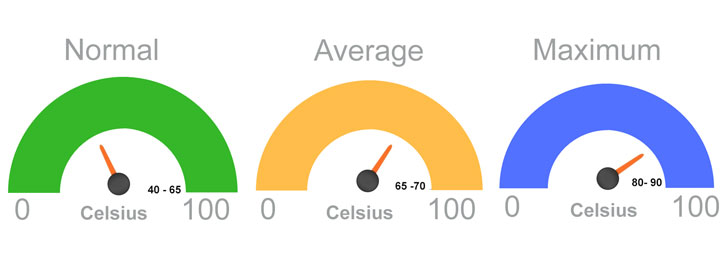
The CPU (Central Processing Unit) is the central controller of your computer, handling all its instructions and operations. It handles all the instructions that need to be processed by the system, including game-related tasks. When the CPU is at 100%, it means it’s fully utilized and working at its maximum capacity.
Games are complex applications that demand a lot of processing power. They rely on both the CPU and GPU (Graphics Processing Unit) to run smoothly. The CPU is responsible for tasks like processing game logic, AI, physics, and more. This might stretch the CPU to its limits, depending on the game.
Factors That Influence CPU Usage
CPU usage is affected by factors like the type of software or games you run, background programs, the number of open browser tabs, the CPU’s speed, and its number of cores. Furthermore, viruses or upgrades may result in higher CPU consumption. Keeping your system clean and updated helps manage this.
High CPU Usage in Different Games
Different games use the CPU in various ways. Some games rely more on the CPU for tasks like physics and AI, while others depend more on the graphics card. High CPU usage in some games can be normal, but it might also mean your CPU is struggling with the game’s requirements.
Causes of High CPU Usage While Gaming

1.Game Optimization Issues
Game optimization issues occur when a game is not well-adjusted to run smoothly on different computers. This can cause problems like lag, stuttering, or high CPU and GPU usage. Such issues might need updates from the game developer or changes to the game’s settings to improve performance.
2.Background Programs and Apps
Background programs and apps are software running on your computer while you do other tasks.These programs can consume both memory and processing power, which can cause your computer to run slower. Closing unnecessary programs and apps can free up resources, improve performance, and reduce CPU usage, making your computer run more smoothly.
3.Inadequate Cooling and Overheating
Inadequate cooling can cause a computer to overheat, making the CPU slow down to avoid damage. Overheating can lead to crashes, freezes, or reduced performance. To prevent this, ensure good airflow, clean dust from fans, and consider using better cooling solutions, like additional fans or thermal paste.
How to Check CPU Usage When Gaming
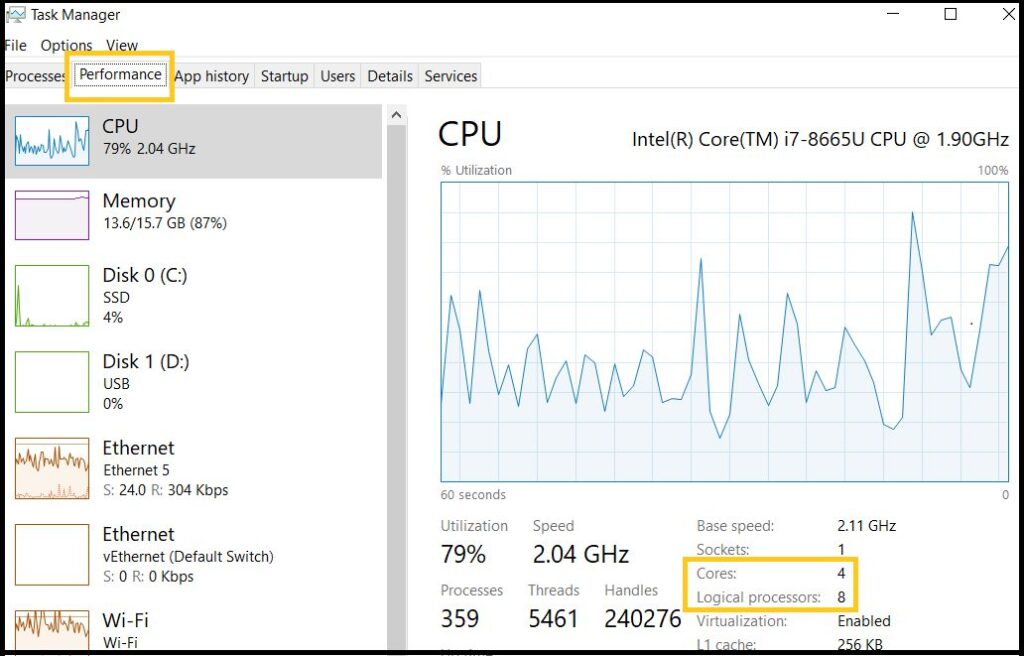
1.Task Manager
The simplest method to monitor CPU usage is via Task Manager on Windows. Open it by pressing Ctrl + Shift + Esc, then navigate to the ‘Performance’ tab. These programs can consume both memory and processing power, which can cause your computer to run slower.
2.Third-Party Software
If you want more detailed information, you can use third-party programs like MSI Afterburner or HWMonitor. These tools offer more precise monitoring of CPU temperature, usage, and other important stats.
Should You Be Concerned About 100% CPU Usage?

Performance Impact
If your CPU is constantly at 100%, it may affect your gaming experience. Things like heavy software, background apps, or overheating can slow down performance. Keeping your device cool, updating software, and closing unused apps can help reduce the negative impact and keep it running smoothly.
Long-Term Damage
Constant high temperatures, heavy loads, and poor maintenance can cause long-term damage to the CPU, reducing its lifespan. This may lead to slower performance or failure. Regular cleaning, good cooling, and avoiding overloading the CPU can help prevent long-term damage and ensure it works properly for a longer time.
How to Reduce CPU Usage While Gaming
1.Closing Background Applications
To free up CPU resources, close any unnecessary apps running in the background. Focus on keeping only essential programs active while gaming.
2.Updating Drivers and Software
While gaming, updating drivers and software might help cut down on CPU utilization. New updates often fix bugs, improve compatibility, and optimize performance. Regularly check for updates for your graphics card, CPU, and game software to ensure your computer runs efficiently and handles games better with less strain on the CPU.
3.Scan for Malware
Scanning for malware can help reduce CPU usage by removing harmful software that might be using up system resources. Regular scans with reliable antivirus tools can detect and eliminate malware, improving your computer’s performance and freeing up CPU capacity for smoother operation.
4.Optimizing Game Settings
Optimizing game settings helps improve performance by adjusting options like resolution, texture quality, and shadows. Lowering these settings can reduce the load on your CPU and GPU, leading to smoother gameplay. Experiment with different settings to find a balance between visual quality and performance for your system.
5.Upgrading Your Hardware
If high CPU usage persists, it might be time to consider upgrading your hardware. A more powerful CPU or better cooling system could significantly improve performance.
Upgrading hardware like the GPU or adding more RAM can reduce CPU usage while gaming. Newer components handle tasks more efficiently, lightening the load on the CPU. This can lead to smoother gameplay and better performance overall, making your gaming experience more enjoyable.
6.Power Options
Adjusting power options can help reduce CPU usage. Setting your computer to a power-saving mode or balanced plan limits the CPU’s maximum performance, which can lower its usage and temperature. This helps reduce energy consumption and may improve overall system efficiency during less demanding tasks.
The Importance of Monitoring Your CPU
Keeping an eye on your CPU’s performance is essential to prevent overheating and potential damage. Use monitoring tools to stay informed about how hard your CPU is working during gaming sessions.
By regularly monitoring your CPU, you can spot potential issues before they become serious problems. This proactive approach helps maintain your computer’s performance and longevity.
CONCLUSION
In conclusion, while high CPU usage during gaming can be normal, consistently hitting 100% may signal issues that need attention. Ensure your system is updated, keep background apps closed, optimize game settings, and consider hardware upgrades if needed. Monitoring and maintaining your CPU can help keep your gaming experience smooth and trouble-free.
FAQs
Can High CPU Usage Harm My Computer?
Yes, running your CPU at full capacity for extended periods can cause overheating, which may damage your system over time.
How Much CPU Usage Is Too Much?
It depends on the game and your system. High usage during gaming is common, but constant 100% usage may signal a problem.
What Is a Good CPU Usage for Gaming?
Ideally, CPU usage during gaming should stay below 80-90%. Higher usage might indicate that your system is struggling to keep up.
Does GPU Affect CPU Usage?
Yes, a weak or underperforming GPU can offload more tasks to the CPU, increasing its usage.
How Can I Prevent CPU From Overheating?
Ensure your computer has proper cooling, clean out dust regularly, and consider using thermal paste if needed to keep temperatures low.


