“Yes, you can upgrade your CPU without changing the motherboard, but the new CPU must be compatible with your current motherboard’s socket and chipset.”
Before you get started, it’s important to understand the details of CPU and motherboard compatibility. Let’s walk through everything you need to know.
In this article, we will discuss ’can i upgrade my CPU without changing motherboard’

Brief overview of CPU and motherboard compatibility
CPU and motherboard compatibility means the CPU must fit the motherboard’s socket type and be supported by the motherboard’s chipset. Check the motherboard’s manual or manufacturer’s website for a list of compatible CPUs.
Understanding CPU and Motherboard Compatibility
What is a CPU socket?
A CPU socket is a special slot on the motherboard that holds and connects the CPU. It allows the CPU to communicate with other parts of the computer, ensuring proper function and compatibility between the processor and the motherboard.
Importance of chipset compatibility
Chipset compatibility is essential as it dictates how well the CPU and motherboard work together. It influences overall system performance, stability, and the functionality of features like memory support and expansion slots, ensuring optimal compatibility and performance
Checking Compatibility
Identifying your current motherboard model
To find your current motherboard model, check the motherboard itself for a model number printed on the board. Alternatively, use system information tools in Windows (like System Information or CPU-Z) or check BIOS/UEFI settings for detailed motherboard information.
Finding your CPU socket type
To determine your CPU socket type, check your motherboard’s specifications either online or in the manual. You can also use system information tools like CPU-Z to identify the socket type, ensuring compatibility when upgrading or replacing your processor.
Popular CPU Sockets

Intel CPU sockets
Intel CPU sockets are the physical connectors on a motherboard where an Intel processor is installed. These sockets determine which CPUs are compatible with the motherboard, ensuring a proper fit and electrical connection.
AMD CPU sockets
AMD CPU sockets are the physical connectors on a motherboard where an AMD processor is placed. These sockets determine which CPUs are compatible with the motherboard, ensuring a proper fit and electrical connection.
Motherboard Chipset and Its Role
Explanation of chipset
A chipset is a group of electronic components on a computer’s motherboard. It manages data flow between the processor, memory, and other devices, ensuring they work together smoothly and efficiently.
How it affects compatibility
Compatibility is affected by ensuring that the components, such as CPU, memory, and other devices, are supported by the motherboard’s chipset. This ensures they can work together properly without issues, allowing the computer to function smoothly.
Steps to Upgrade Your CPU
Researching compatible CPUs
Researching compatible CPUs involves checking which processors are supported by your motherboard. Look at the motherboard’s specifications and chipset details to ensure the CPU you choose will work correctly and provide the best performance for your system.
Purchasing the new CPU
When purchasing a new CPU, ensure it is compatible with your motherboard and meets your performance needs. Compare prices, read reviews, and check the specifications to make an informed decision and get the best value.
Preparing for the Upgrade

Source : Crucial
Backing up important data
Backing up important data means saving copies of your files to another location, like an external drive or cloud storage. This protects your data from loss due to hardware failure, accidents, or malware, ensuring you can recover it if needed.
Gathering necessary tools
Gathering necessary tools means collecting all the items you need for a task. For computer work, this might include screwdrivers, thermal paste, and an anti-static wrist strap. Having the right tools helps you complete the job safely and correctly.
Physical Upgrade Process
Removing the old CPU
Removing the old CPU involves carefully taking it out of the motherboard socket. First, unplug the power, open the case, release the CPU latch, and gently lift the processor out. Handle it by the edges to avoid damage.
Installing the new CPU
Installing the new CPU involves placing it into the motherboard socket correctly. Align the CPU with the socket, gently lower it in, and secure it with the latch. Apply thermal paste if needed, then attach the cooler to prevent overheating.
Post-Installation Steps

Updating BIOS
Updating the BIOS means installing new software on a computer’s motherboard to fix bugs, add features, or improve performance. It’s important for keeping your computer running smoothly.
Installing necessary drivers
Installing necessary drivers means adding software to your computer so it can use devices like printers, keyboards, and graphics cards. This ensures all hardware works correctly and efficiently.
Potential Issues and Troubleshooting
Common problems
Common problems related to troubleshooting include slow computers, software crashes, internet connection issues, and printer errors. Identifying these issues is the first step to finding effective solutions and keeping devices running well.
Solutions and tips
Solutions and tips related to troubleshooting help you fix common computer problems. They offer simple steps to solve issues like software errors, hardware failures, and connectivity problems, making your tech work smoothly.
Performance Considerations
Expected performance boost
Expected performance boost refers to the improvement in speed and efficiency of a computer or device after updates, upgrades, or optimizations. It helps your system run faster and more smoothly.
Limitations of upgrading only the CPU
Limitations of upgrading only the CPU include potential bottlenecks with older RAM, storage, or graphics cards, which can prevent significant performance improvements. The whole system needs balance for optimal results.
Cost-Benefit Analysis
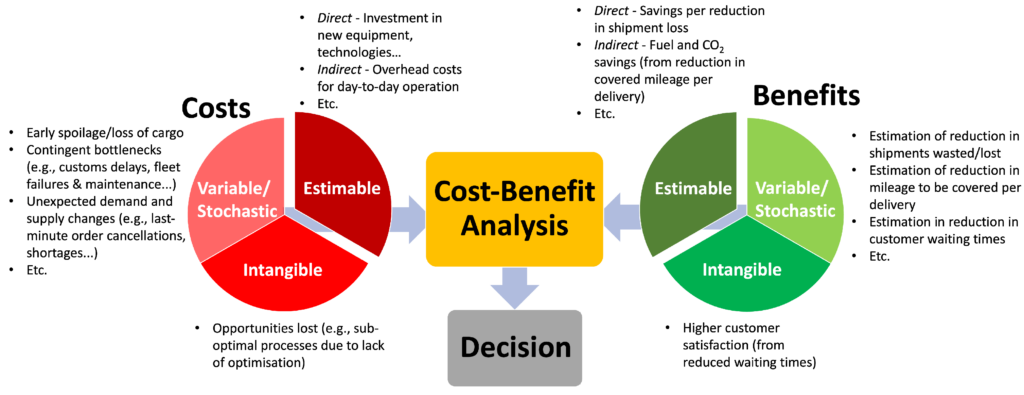
Comparing costs of CPU upgrade vs. new system
Comparing costs of a CPU upgrade versus a new system shows that upgrading is often cheaper. However, a new system may provide better performance and longer-lasting value in the long run.
Long-term benefits
Long-term benefits refer to the positive results that improve over time, such as increased efficiency, lower maintenance costs, and better performance. These advantages can lead to savings and greater satisfaction.
Alternatives to Upgrading
Enhancing performance through other means
Enhancing performance through other means includes optimizing software settings, adding more RAM, cleaning up files, and updating drivers. These actions can boost speed and improve the overall experience of your device.
When a full system upgrade is necessary
A full system upgrade is necessary when your device is too slow, incompatible with new software, or frequently crashes. Upgrading ensures better performance and access to the latest technology and features.
Conclusion
Upgrading your CPU without changing the motherboard is possible and can be a cost-effective way to boost your computer’s performance. Ensure compatibility by checking your motherboard’s socket and chipset, and follow the necessary steps to install the new CPU properly.
FAQs
Can any CPU be installed on any motherboard?
Not all CPUs fit all motherboards. Compatibility depends on the socket type and chipset. Check your CPU and motherboard specifications.
How to check if my motherboard supports a new CPU?
Check your motherboard’s manual or manufacturer’s website for CPU compatibility. Match the socket type and chipset with the new CPU.
.
Is it worth upgrading just the CPU?
Upgrading just the CPU can boost performance if the new CPU is compatible and your other components are still good.
What tools do I need for a CPU upgrade?
For a CPU upgrade, you need a screwdriver, thermal paste, rubbing alcohol, a clean cloth, and an anti-static wrist strap.
How often should I upgrade my CPU?
There’s no set time, but every 3-5 years is common, depending on your performance needs and technological advancements.
Can I upgrade my CPU without buying a new motherboard?
Yes, if the new CPU is compatible with your existing motherboard.
How do I know if my CPU is compatible with my motherboard?
Check the motherboard’s manual or manufacturer’s website for CPU compatibility. Ensure the socket type and chipset match your CPU.
Will I need to update my BIOS after upgrading the CPU?
Sometimes, updating the BIOS may be necessary for new CPU support.
What tools do I need to upgrade my CPU?
You usually need a screwdriver, thermal paste, and an anti-static wrist strap.
Can I use the same cooler with a new CPU?
Yes, as long as it fits the new CPU and is compatible with the socket type.
What are the risks of upgrading my CPU?
Risks include damaging components, compatibility issues, or overheating if not properly installed.
Will upgrading my CPU improve gaming performance?
Yes, a better CPU can enhance gaming performance, especially in CPU-intensive games.
How long does it take to upgrade a CPU?
It usually takes about 30 minutes to an hour, depending on your experience.
Can I upgrade my CPU without any technical knowledge?
It’s best to have some basic knowledge, but many tutorials can guide you through the process.
What should I do if my new CPU doesn’t work ?
Check connections, ensure it’s properly seated, and verify compatibility. If issues persist, consult a professional.


